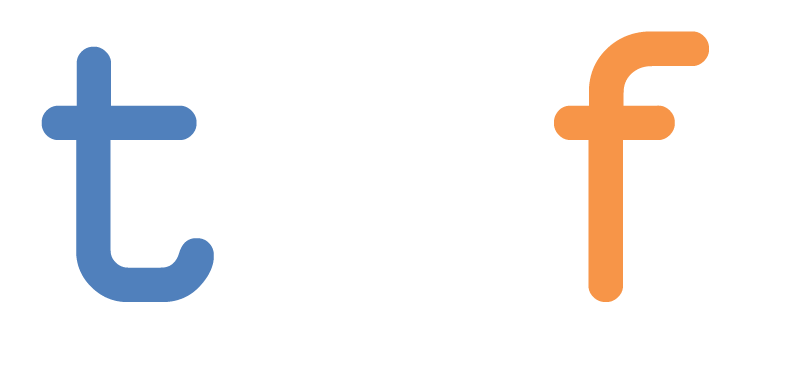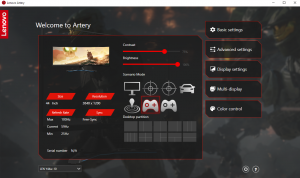Well we’re excited! This is our first foray into visuals here at TF and we are starting with a big one. Today we’re going to take a look at Lenovo’s Y44w 44″ gaming monitor. Lenovo’s going to be adding some new Legion gaming monitors in 2020, but this behemoth, even though release was a year back, is still a premium product, and not one not likely to be replaced once you have it on your desk. It took some reconfiguration here at the TF offices to fit this into my setup, replacing the 2 27″ monitors that were there in its place. Before we begin, here are some specs:
Well we’re excited! This is our first foray into visuals here at TF and we are starting with a big one. Today we’re going to take a look at Lenovo’s Y44w 44″ gaming monitor. Lenovo’s going to be adding some new Legion gaming monitors in 2020, but this behemoth, even though release was a year back, is still a premium product, and not one not likely to be replaced once you have it on your desk. It took some reconfiguration here at the TF offices to fit this into my setup, replacing the 2 27″ monitors that were there in its place. Before we begin, here are some specs:
- Screen size: 43.4″ @ 1800R curve
- Display resolution: 3840×1200
- Brightness/Contrast: 450 nits, 3000:1 static, 3000000:1 dynamic
- Details: 144Hz refresh rate, VESA Certified DisplayHDR 400, AMD Radeon FreeSync 2 HDR, detachable speaker
- Interface: USB 3.1 Type-C x 2, HDMI 2.0, DisplayPort, 3.5mm audio out
 Above all else, this thing is a beast. Weighing in at 29.33lbs and measuring at 10.62″ x 23.27″ x 41.67″ (with the stand), the Y44w is physically an impressive piece of tech, and with that comes the features that size makes room for. On the monitor are enough ports to support multiple display inputs, whether you’re using HDMI or DisplayPort, which are fully customizable through the unit settings. This allowed me to really set this monitor up for what I needed, especially with the 3.5mm audio and 2 USB ports being in a push up/ push down panel on the front so I don’t have to fiddle with the back after setup. I can charge my phone or most small-form mobile devices from the USB’s on the back, and plug two machines into it for either side by side or swappable picture in picture. The base on this thing is nearly 10lbs, and has seriously sturdy construction with the Legion accents consistent in their product branding.
Above all else, this thing is a beast. Weighing in at 29.33lbs and measuring at 10.62″ x 23.27″ x 41.67″ (with the stand), the Y44w is physically an impressive piece of tech, and with that comes the features that size makes room for. On the monitor are enough ports to support multiple display inputs, whether you’re using HDMI or DisplayPort, which are fully customizable through the unit settings. This allowed me to really set this monitor up for what I needed, especially with the 3.5mm audio and 2 USB ports being in a push up/ push down panel on the front so I don’t have to fiddle with the back after setup. I can charge my phone or most small-form mobile devices from the USB’s on the back, and plug two machines into it for either side by side or swappable picture in picture. The base on this thing is nearly 10lbs, and has seriously sturdy construction with the Legion accents consistent in their product branding.
 If you don’t have speakers, in the box for you will be a Harmon Kardon aglow with color cycling RGB LED’s to add a pop of color to your setup that can be powered by one of the monitor’s own USB ports. The single speaker isn’t going to give you the same type of sound you get with a standalone speaker system, but at the size of this thing, it’s helpful that it’s available without taking up additional space.
If you don’t have speakers, in the box for you will be a Harmon Kardon aglow with color cycling RGB LED’s to add a pop of color to your setup that can be powered by one of the monitor’s own USB ports. The single speaker isn’t going to give you the same type of sound you get with a standalone speaker system, but at the size of this thing, it’s helpful that it’s available without taking up additional space.
And maybe I’m old school, but I very much appreciated having all the cables I needed to make this thing run included in the box.
The very… very, large box.
Everyday use
Let’s face it, the most notable perk with an ultrawide is the sheer real estate that you get for your day to day stuff. I used to split tasks on multiple screens, but on this one running everything windowed made things much easier to navigate, and to be honest – made me feel a bit like Tom Cruise at the evidence board in Minority Report. At one time, I simultaneously had a dedicated media window for Netflix or watching streams, this window to type up this article, a Microsoft Excel sheet and an instance of Power BI to do some data work. But you can interchange this for any combination. Once it was a windowed World of Warcraft so I could take advantage of the current reputation buffs while watching Monster Train streams during their launch weekend on Steam and Twitch (seriously, it’s my new addiction that’s not going to be kicked anytime soon).
Work or play, you can fit whatever it is you need to do on here without having to lose sight of anything. It takes a little getting used to to have one gigantic screen spanning across your face when you’re used to multiple discrete displays, but now I’m not sure I want to go back. So before we even get into how it changes how I game, this is already a ridiculously useful addition to my main rig on the everyday / work side. And if you have multiple machines that you want to use with this monitor? No issues at all! The built-in KVM switch allows you to set up your multiple machine outputs either splitting it side by side at 1920×1200 each, or keep your 3840×1200 screen with a picture-in-picture mini ultrawide in the corner which you can swap at any time. And here’s the best part – You don’t have to fiddle with the hard keys in the corner. Lenovo’s Artery software lets you do it all through GUI extremely easily. Controls run from display partitioning, color gamut fine tuning, USB power options, to even a built-in blue light filter that can activate on timer.
If you do decide to go fullscreen for your work apps, Excel’s default zoom lets you clearly see all the way out to column BG. **B. G.** This kind of workspace made my life so much easier on programs that have a lot of visual info. Being able to stretch Excel and Power BI definitely cut down the time it would normally take for me to do things. Stuff like Word though? I don’t know, I guess you could like… realllly zoom in?
Games
 In short if you’re not used to using an ultrawide monitor, you may be surprised the number of games that support huge resolutions. My usual game tests when running them for our various laptop reviews usually pull from Blizzard’s stable of games so of course we went right back to the same well. I mentioned up in the previous section that you can run any game you want windowed while still being able to work, but when you want immersion, you have to go full out. The ridiculous field of vision increase for World of Warcraft and Diablo III was enough for me to literally have to look left and right to pick up things on the fringes without having to unzoom like crazy, but those things wouldn’t be visible anyway on my usual 1080p/4K displays. It gave the opportunities for some fun screens though – this makes Azeroth way more scenic than it was on my 1080p. As you can see it let me see all of Stormwind City all the way out to the lighthouse near the docks. This is your field of vision all the time. Make sure you click through that screenshot to see it fullsize. Combine that with the fast refresh and you really have quite something.
In short if you’re not used to using an ultrawide monitor, you may be surprised the number of games that support huge resolutions. My usual game tests when running them for our various laptop reviews usually pull from Blizzard’s stable of games so of course we went right back to the same well. I mentioned up in the previous section that you can run any game you want windowed while still being able to work, but when you want immersion, you have to go full out. The ridiculous field of vision increase for World of Warcraft and Diablo III was enough for me to literally have to look left and right to pick up things on the fringes without having to unzoom like crazy, but those things wouldn’t be visible anyway on my usual 1080p/4K displays. It gave the opportunities for some fun screens though – this makes Azeroth way more scenic than it was on my 1080p. As you can see it let me see all of Stormwind City all the way out to the lighthouse near the docks. This is your field of vision all the time. Make sure you click through that screenshot to see it fullsize. Combine that with the fast refresh and you really have quite something.
Being able to see so much with the subtle 1800R curve on this monitor really gives gamers some immersion into their world of choice. That immersion is doubly powerful when they’re on games that have these types of vistas.
 The other aspect of a monitor like this is the “I didn’t know what I was missing” factor. Folks got used to SD until HD. And then until 4K. and for me, now this. I mentioned earlier I’ve been binging a bit on Monster Train streams during their launch weekend and it boasts support for most screen resolutions. On paper on a standard monitor the gameplay takes place in the middle of the screen with whatever details are visible – and I played it a lot in windowed mode. Pushing it ultrawide fullscreen provided immersion you didn’t know would make a difference – with the 99.5% color representation even games that aren’t graphically intensive become much more engaging when the screen and colors come to life, letting you see the game probably more in line with how the devs imagined it.
The other aspect of a monitor like this is the “I didn’t know what I was missing” factor. Folks got used to SD until HD. And then until 4K. and for me, now this. I mentioned earlier I’ve been binging a bit on Monster Train streams during their launch weekend and it boasts support for most screen resolutions. On paper on a standard monitor the gameplay takes place in the middle of the screen with whatever details are visible – and I played it a lot in windowed mode. Pushing it ultrawide fullscreen provided immersion you didn’t know would make a difference – with the 99.5% color representation even games that aren’t graphically intensive become much more engaging when the screen and colors come to life, letting you see the game probably more in line with how the devs imagined it.
Overall
Lenovo’s Y44w-10 is both serious business and serious gaming. It’s a monitor that will let those of you with those top-tier video cards to be able to really see the results of its power, combining screen real estate, color representation and brightness to multitask like a pro during the day and immerse yourself into your games when you’re off. Originally retailing at $1,199.99, it’s on sale now for $959.99 at Lenovo, so if you are in the market, now’s the time to pick one of these up. The features you get at this price point are super good, as its competitors can be closer to the $2k mark. The Y44w and its ThinkVision cousin the P44w are Lenovo’s first entries into the ultrawide market, and they’ve set themselves a good benchmark to build on.
The ultrawide life takes a little getting used to, but once you do there’s really no going back. Great for work, great for games, killer price, killer value. At $1k or less, you cannot go wrong with this monitor.