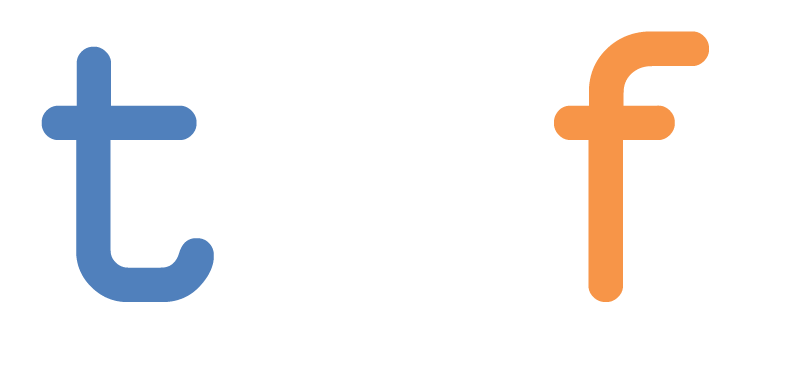We’ve got a slightly different style of monitor today with Lenovo’s ThinkVision T24t-20. Instead of boasting super high refresh rates and resolution for gaming and CAD apps, this unit’s selling point is utility and convenience with touch capability. Sure I can plug it into my gaming rig or laptop, but I can also use it with my USB-C mobile device (and charge it at the same time). 10-point touch with USB-C charging is pretty cool, but the price tag on the T24t is a little over $400, so read on to see if this would be a fit for you instead of a basic and much cheaper FHD monitor. For us? We got some great use out of it. So here are the specs before we dive in:
- Screen size: 23.8″
- Display resolution: 1920×1080 FHD
- Brightness/Contrast: 300 nits, 1000:1 / 3M:1 (Dynamic)
- 10 point touch
- Details: 60Hz refresh rate, 6ms response time (4ms in extreme mode), WLED backlight, 178° viewing angle, TÜV Rhineland Eye Comfort, low blue light filter, EyeSafe certified
- Interface: USB-C Gen 1 (DP 1.2 alt mode) x 1, USB Gen 1 x 4, HDMI 1.4 x 1, DisplayPort 1.2 x 1, 3.5mm audio out
Design
 Outside of the thicker bottom with the hard control buttons, The T24 has some super thin bezels on the top and sides, making the most of the real estate available. A bit more space savings is put into play by having a slot on the front of the actual monitor stand which serves as a spot to keep your mobile device, whether you have it in for charge or for a display out. The space is fairly generous, able to fit (in our testing) a Samsung Note20 Ultra, which is a fairly sizable phone (without the case of course).
Outside of the thicker bottom with the hard control buttons, The T24 has some super thin bezels on the top and sides, making the most of the real estate available. A bit more space savings is put into play by having a slot on the front of the actual monitor stand which serves as a spot to keep your mobile device, whether you have it in for charge or for a display out. The space is fairly generous, able to fit (in our testing) a Samsung Note20 Ultra, which is a fairly sizable phone (without the case of course).
 The stand itself gives you a pretty expanded range beyond a lot of other Lenovo monitors, or any for that matter. It’s super springy, and allows the user to keep it completely upright or take it down to a low angle flatter to your desk to take 2 handed touch control. If you don’t want to use the stand you can mount it directly or a 100mm x 100mm VESA arm. We opted for the ergonomic stand for our testing.
The stand itself gives you a pretty expanded range beyond a lot of other Lenovo monitors, or any for that matter. It’s super springy, and allows the user to keep it completely upright or take it down to a low angle flatter to your desk to take 2 handed touch control. If you don’t want to use the stand you can mount it directly or a 100mm x 100mm VESA arm. We opted for the ergonomic stand for our testing.
There’s flex in the connectivity too, providing not only HDMI and DisplayPort outputs but USB-C as well. This is what provides the capability to use modern mobile devices with a single cable and turn it into a 24″ touch Android or Chrome system. This is great for having mobile workstations in satellite offices or just having it set up for a guest so they can do some full screen computing without having a computer in tow. The bonus on that USB-C port is that it also provides up to 90W power delivery, so can provide fast charging while you’re plugged in.
 And if you do have a Windows laptop or desktop, it just as easily plugs in with either HDMI, DisplayPort, or USB-C. Plus it lets you turn on tablet mode if you want to.
And if you do have a Windows laptop or desktop, it just as easily plugs in with either HDMI, DisplayPort, or USB-C. Plus it lets you turn on tablet mode if you want to.
We can see it being used with portable tech as well, and can think up a lot of use cases for folks with Windows micro PC’s and Raspberry Pi devices. Especially with the USB ports this monitor comes with, which you’re not going to have on one of those tiny devices.
Function
Having additional touch-enabled touch real estate is always nice for a PC or laptop. Modern laptops, be them gaming or business, pack USB-C ports to easily plug and play, and we were able to work with additional real estate with our X1 Carbon Gen 8 and other laptops in house. The minor issue we found was that at times certain things got a bit of blur which we’re chalking up to the 6ms response time, but that can be reduced to 4ms in “extreme mode.”
But the real additional value that we found here was instant compatibility with our mobile devices. We’re currently running the Samsung mobile life here, and started our test with a Note20 Ultra 5G. Late-gen Samsung devices have Dex built in, and plugging the phone in via USB-C instantly activated it and turned the monitor into a full workstation powered by my phone (which is running an octa-core Snapdragon 865+, so that ain’t bad).
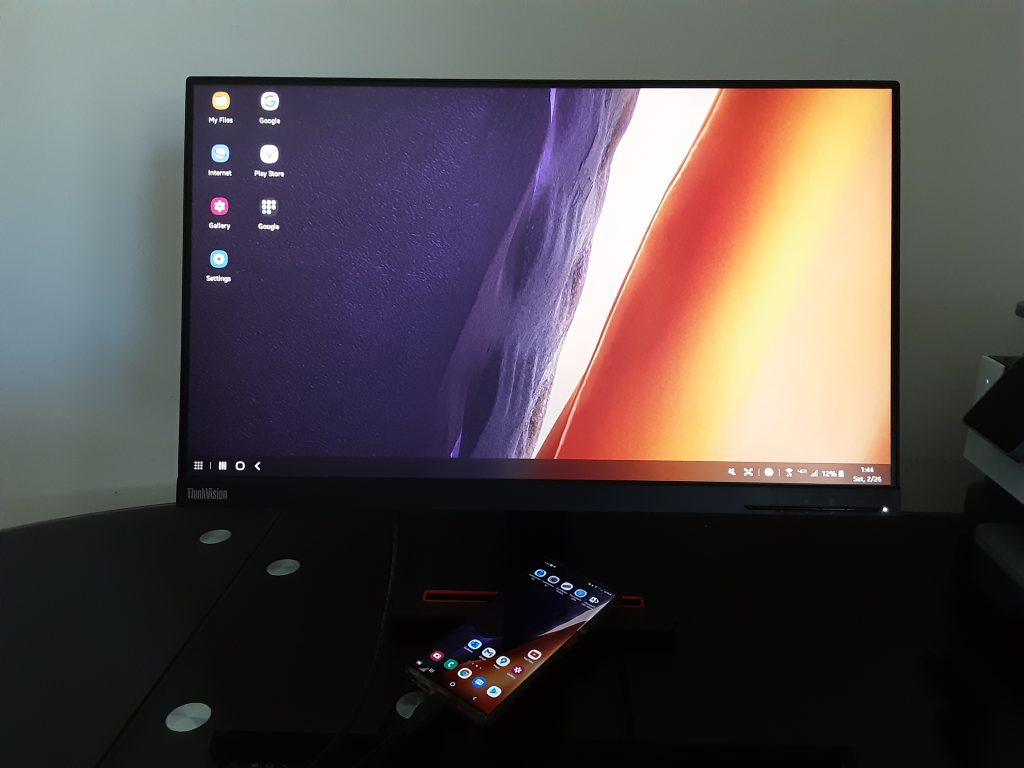 This gave us a couple of options. The first was to use the on-screen Samsung keyboard to type and use apps, which worked well enough for stuff like checking email and web browsing – and more importantly – having a side monitor to run media apps like HBO Max and Discovery+, which don’t have Windows versions. Consuming media in FHD worked well and with no lag (with the occasional motion blur we mentioned up top), which we mainly tested with Netflix, Prime Video, and getting my UFC fix on ESPN+. I would love if the resolution was a bit higher than FHD, seeing that my phone’s resolution is 3088×1440, but it still got the job done.
This gave us a couple of options. The first was to use the on-screen Samsung keyboard to type and use apps, which worked well enough for stuff like checking email and web browsing – and more importantly – having a side monitor to run media apps like HBO Max and Discovery+, which don’t have Windows versions. Consuming media in FHD worked well and with no lag (with the occasional motion blur we mentioned up top), which we mainly tested with Netflix, Prime Video, and getting my UFC fix on ESPN+. I would love if the resolution was a bit higher than FHD, seeing that my phone’s resolution is 3088×1440, but it still got the job done.
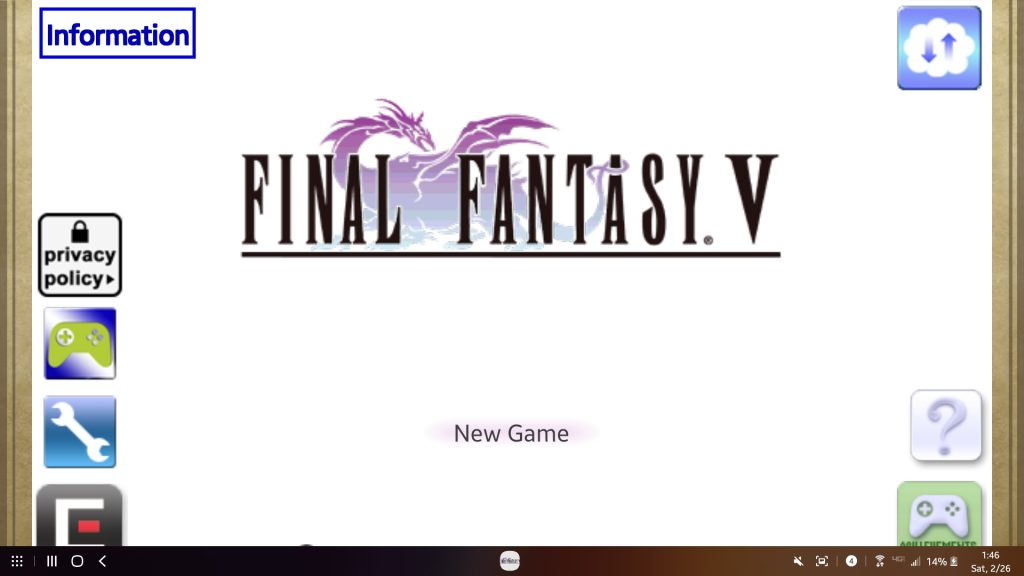 While not every Android app is equipped to run fullscreen FHD, a lot of games are, and it was fun to play my classic Final Fantasy games on a 24″ touchscreen. An why some of you may wish to filet me for this, not every game I play requires an RTX 30 card to play!
While not every Android app is equipped to run fullscreen FHD, a lot of games are, and it was fun to play my classic Final Fantasy games on a 24″ touchscreen. An why some of you may wish to filet me for this, not every game I play requires an RTX 30 card to play!
Then there was option 2, which we call “I gotta get some work done.” To set this up we hooked up a keyboard and mouse into the USB ports on the monitor, and were able to do more involved tasks, like writing work docs and specifically, punching up this article in WordPress. And all the while, my phone was getting fast charging, so I left with 100% battery when I was done.
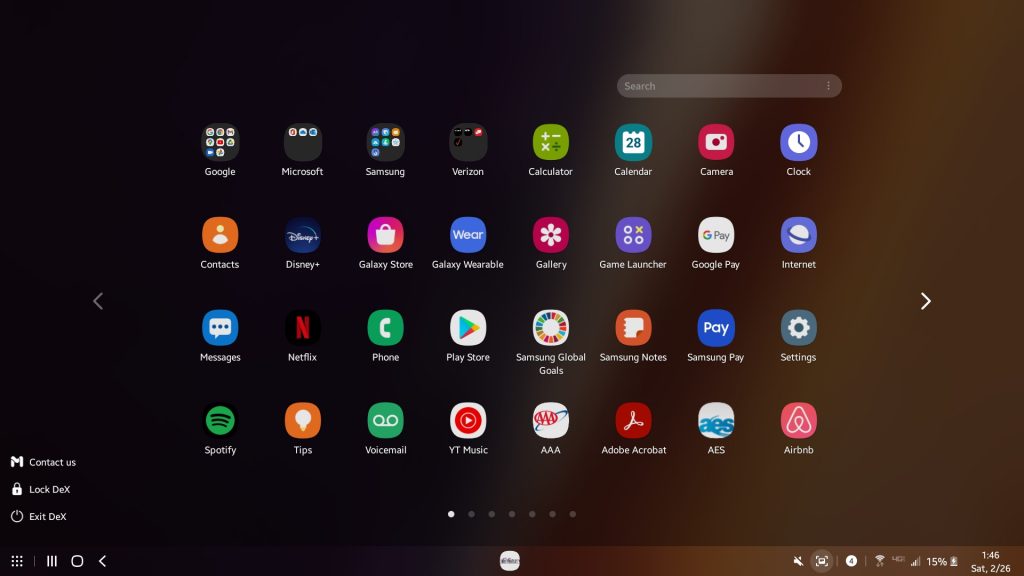 Now for the bad news – while it worked fantastically with our Samsung mobile devices, we could not get it to work with Google Pixel phones. We had a 3a, so we’re not sure if newer models will work or not – but that Google support for stuff like this is sometimes pretty variable.
Now for the bad news – while it worked fantastically with our Samsung mobile devices, we could not get it to work with Google Pixel phones. We had a 3a, so we’re not sure if newer models will work or not – but that Google support for stuff like this is sometimes pretty variable.
Overall
The ThinkVision T24t-20’s high point is flexibility. With the variety of connection options – especially the addition of USB-C for mobile – it allows users to create a real touch workstation with whatever they have with them, even if it’s just their phone. The form factor can work in both home and office scenarios, and being able to provide USB-C fast charging for mobile devices is a real plus for us.
You can pick one up at CDW or B&H Photo for just north of $400.