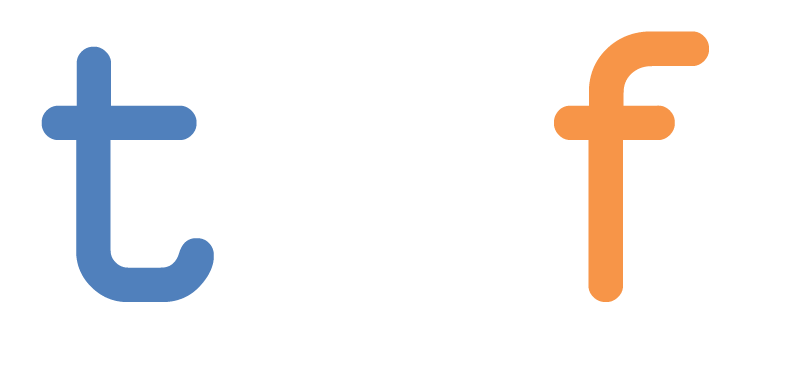A little while back we took a look at the ROG STRIX XG16AHPE monitor, a gaming-tuned 120Hz portable screen. Today we’re looking at the ZenScreen Go MB16AWP, its productivity-tuned cousin, currently going for $479 at ASUS. Before we get into it, here are the specs:
- Panel: 15.6″ FHD (1920×1080), LED backlit IPS
- Color Space (sRGB) : 100%
- Brightness: 250 nit
- Contrast Ratio : 1200:1
- Response Time : 5ms(GTG)
- Refresh Rate (max) : 60Hz
- Connectivity: USB-C, Mini HDMI, earphone jack
- Other: TÜV Low blue light, TÜV flicker-free certification
Specs and Design
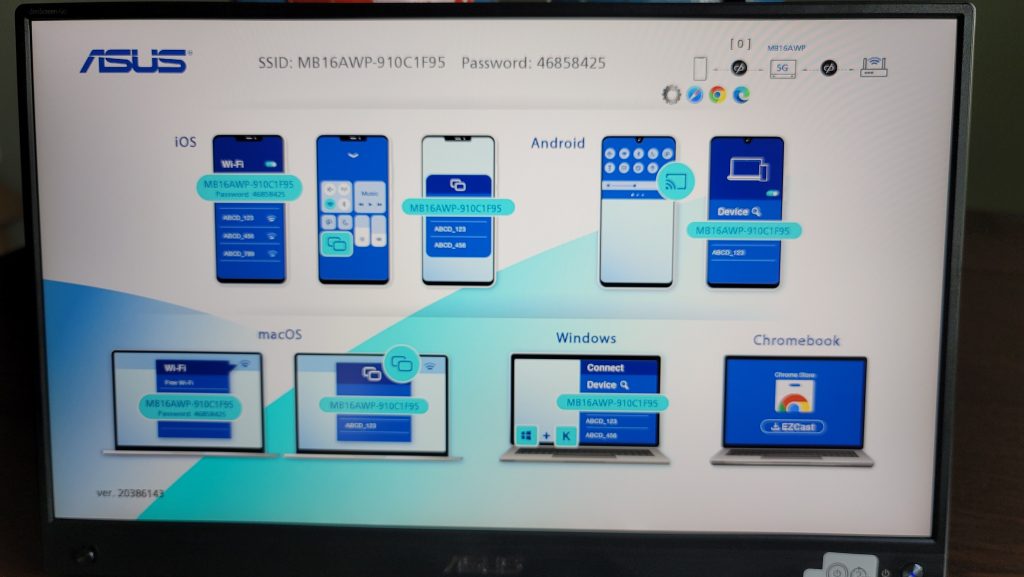 In comparison to gaming versions of portable screens by ASUS, we see some differences here in specs. For one, the MB16AWP operates at 60Hz with a 5ms response time as opposed to 144Hz/3ms, but also features a higher contrast ratio at 1200:1. That’s ok, that just means this one is spec’ed out for productivity and media consumption on the go, especially with more people going with smaller and smaller notebooks.
In comparison to gaming versions of portable screens by ASUS, we see some differences here in specs. For one, the MB16AWP operates at 60Hz with a 5ms response time as opposed to 144Hz/3ms, but also features a higher contrast ratio at 1200:1. That’s ok, that just means this one is spec’ed out for productivity and media consumption on the go, especially with more people going with smaller and smaller notebooks.
The 15.6″ FHD screen measures at 357.9 x 224.78 x 11.5 mm (14″x8.8″x0.45″) and weighs 1.09kg (about 2.4lbs) in a graphite chassis. That’s heavier than average by more than a little bit, but that comes with a bunch of features that kind of require it as we’ll get into a littler further down.
 All of the ports are on the left hand side, featuring USB-C and mini HDMI for I/O, as well as a headphone jack for audio. A second USB-C port is towards the bottom for charging up the internal 7800mAh battery. At the top on either side of the casing is a 1W speaker, with the OSD control stick and power button on front below the screen.
All of the ports are on the left hand side, featuring USB-C and mini HDMI for I/O, as well as a headphone jack for audio. A second USB-C port is towards the bottom for charging up the internal 7800mAh battery. At the top on either side of the casing is a 1W speaker, with the OSD control stick and power button on front below the screen.
On the back is a very sturdy built-in metal kickstand, which allows tilt up to 35 degrees (15 degrees in portrait). This works in both portrait and landscape mode – the latter of which is automatically activated when you turn the monitor on its side.
 There’s some additional features that are hidden though – in addition to USB-C and mini HDMI, the MB16AWP allows for wireless operation for Android, iOS, MacOS, and Windows (including Windows 11). This gives it a ton of flexibility as far as what types of devices can be connected to it for whatever features users need. The addition of wireless mode truly lets you hook this monitor up to pretty much any device – desktop PC’s, notebooks, mobile devices, and even gaming consoles. Wireless also lets you just prop it up and start running it with no clutter – if it’s charged you don’t need the adapter and you don’t need a cable for I/O.
There’s some additional features that are hidden though – in addition to USB-C and mini HDMI, the MB16AWP allows for wireless operation for Android, iOS, MacOS, and Windows (including Windows 11). This gives it a ton of flexibility as far as what types of devices can be connected to it for whatever features users need. The addition of wireless mode truly lets you hook this monitor up to pretty much any device – desktop PC’s, notebooks, mobile devices, and even gaming consoles. Wireless also lets you just prop it up and start running it with no clutter – if it’s charged you don’t need the adapter and you don’t need a cable for I/O.
Past physical specs, this monitor has multiple levels of blue light protection and color modes, all able to be easily navigated through the OSD controls configured with the control stick on the front. It also comes with a protective case in the box for easy travel.
Function and Experience
We tested the monitor in a couple of different ways – first was directly connected using the USB-C and mini HDMI (thankfully ASUS gives you all of the cables and adapters you need in the box), and the second was in wireless mode. In both cases we ran with a gaming laptop (Lenovo Legion 5 – i7/RTX 3060) and mobile (a Samsung Galaxy Note20 Ultra). At the same time we tried to gauge the battery life as well through work and media consumption. The MB16AWP’s WiFi supports 5GHz, so you don’t have to be stuck using 2.4GHz if your network supports better.
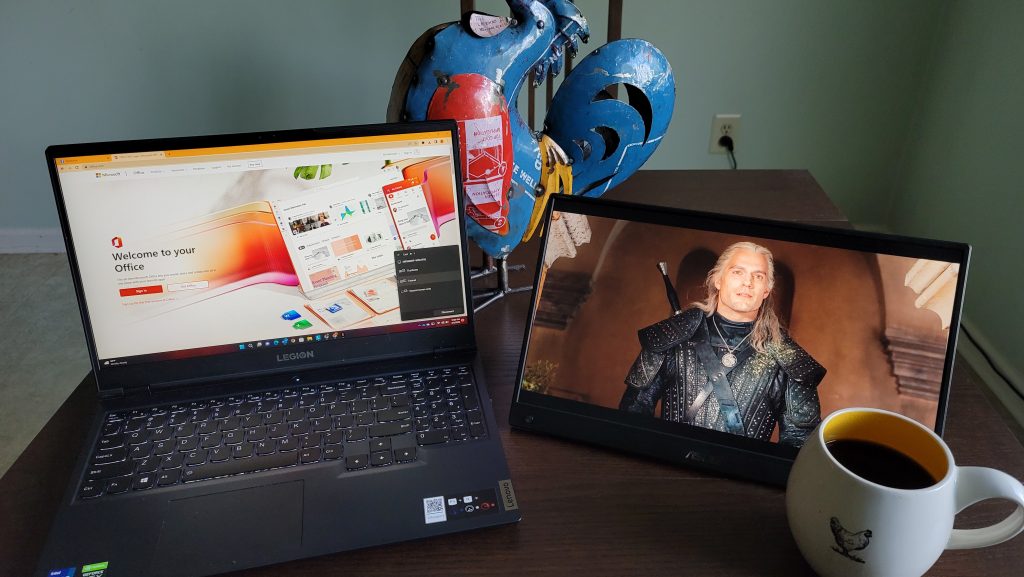 Direct hookup is simply plug and play – Windows automatically detected it with both USB-C and HDMI, allowing us to extend our desktop with an additional 1920×1080 space. The screen had nice vibrant colors and presented everything without lag – this was both for my work apps as well as using it for streaming media while I worked on my main screen. For mobile we had more success than with some other portable monitors because it has a built-in battery, meaning it doesn’t require power delivery from the mobile device.
Direct hookup is simply plug and play – Windows automatically detected it with both USB-C and HDMI, allowing us to extend our desktop with an additional 1920×1080 space. The screen had nice vibrant colors and presented everything without lag – this was both for my work apps as well as using it for streaming media while I worked on my main screen. For mobile we had more success than with some other portable monitors because it has a built-in battery, meaning it doesn’t require power delivery from the mobile device.
Plugging in my Note20 Ultra automatically kicked it into Samsung DeX, turning the monitor into a desktop version of my phone and letting my use my device as a trackpad. This makes it very easy to open your streaming apps or check mail without an issue. Without DeX though, the screen mirrored my phone perfectly, with portrait mode really coming in handy to mirror devices that are natively portrait. So it’s like running your phone on a 15.6″ screen which is nice for mobile games and just a larger visual. The latter non-DeX mode is the experience most mobile users will get plugging in via USB-C. I can’t speak for Google Pixels though – I’ve traditionally never been able to get them to play nice with portable monitors. Maybe the new ones are better with it, but I can neither confirm nor deny.
What was really kind of cool using mobile was turning on the monitor’s reading mode or blue light protection and being able to turn it into an e-book / comic reader while operating it from my phone.
Wireless mode was a breeze to set up – if you don’t know how, clicking the connection to wireless on the OSD controls gives you a tutorial on how to do so on basically all OS’s. For me in Windows 11 the Win+K shortcut key brings up all of the available displays to cast to – adding this monitor to my television and streaming devices. There is a slight input lag as is expected with a wireless display, but this was operating on my second screen so it didn’t bug me too much. I was primarily using it for streaming, watching The Witcher on Netflix so for that kind of use it didn’t really matter. The same was true on my phone – setup was effortless and with the very minor input lag aside everything was pretty good.
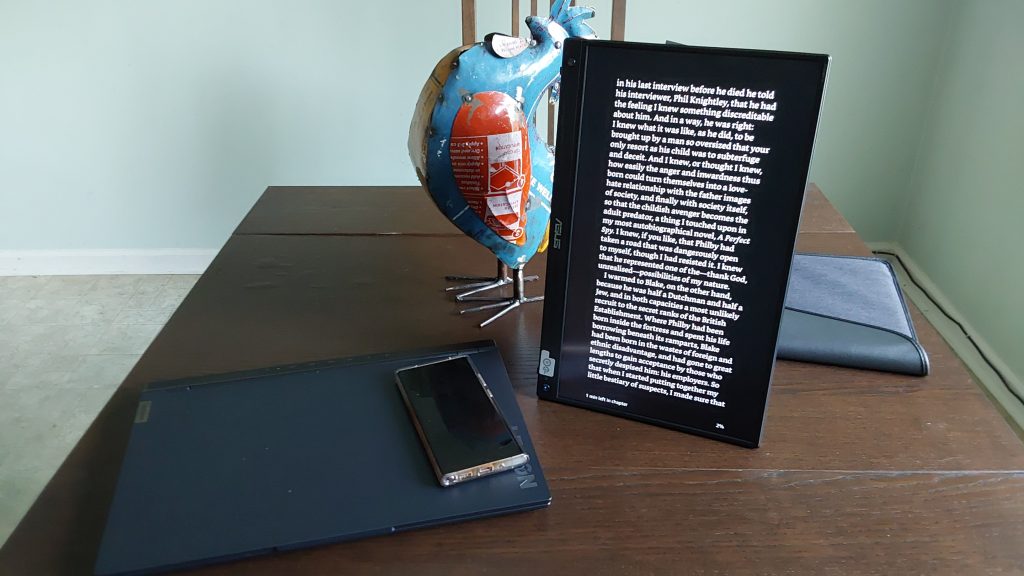 There’s one additional hack that the wireless mode allows that sometimes wired does not – and that’s running your streaming apps. Sometimes the Windows app versions for stuff like Netflix and definitely Disney+ will block you from watching your content on a second connected screen, either blacking out video or not allowing playback at all. This is a ridiculous effect of digital rights through the cable itself. So running wirelessly will bypass that and let you actually get what you’re paying for.
There’s one additional hack that the wireless mode allows that sometimes wired does not – and that’s running your streaming apps. Sometimes the Windows app versions for stuff like Netflix and definitely Disney+ will block you from watching your content on a second connected screen, either blacking out video or not allowing playback at all. This is a ridiculous effect of digital rights through the cable itself. So running wirelessly will bypass that and let you actually get what you’re paying for.
Don’t look at me like that, Disney. I see you.
The monitor does have its own speakers built in – so make sure you set your audio source appropriately if you’re in Windows so you’re getting sound from where you need to get it from.
To test the battery we used the most mobile case, which is operating in wireless mode, emulating an “on-the-move” scenario without using any cables. This to us would be the minimum time run of the 7800mAh battery, and it would only be higher from that point.
What we ended up with was just about what ASUS advertises though, which was about 3.5 hours using wireless mode and the monitor’s speakers. They say it’s about the same for wired mode (HDMI), but you can get higher by tweaking some brightness and settings.
Overall
ASUS’s MB16AWP may be a more expensive version of its gaming cousins, but there’s a reason for that – instead of being tuned for a single purpose, this one allows for real flexibility. Wireless mode and the built in battery make this a great pick for having a monitor you can use in your office and easily slip into a go bag to work or consume media wherever you are. It’s a single screen that has the flexibility to work with whatever device you are running, and that gives it some pretty great additional value. Yes $479 is high for looking at the specs on paper, but from our testing it delivers a high quality user experience.